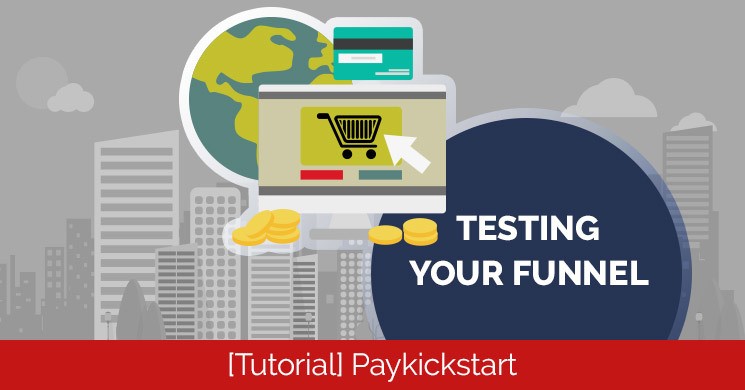How to setup your sales funnel in Paykickstart. Tiers, upsells, downsells and more are all discussed in this training. Drag and drop easy with drop-down product selection. Add or remove affiliate options.
Testing Your Funnel Training Video
Test Mode
Step 1 (status)
In the campaigns area switch your campaign status to "test mode." This prevents payments physically being generated. i.e. the payment is bye-passed. Paykickstart will behave as if a genuine payment was made, but it won't process any payments.
Step 2 (settings)
We recommend checking the flow of your funnel and double checking your settings and re-directions.
Step 3 (testing)
Next is to go to the front end landing page so we can test the funnel. Click your purchase option eg. buy now, and input your test information. It will show "test mode is enabled no payment is required". The cost will display in the currency selected and how much it costs each month thereafter.
You can now make your test purchase and you should be re-directed to your next step in your funnel. (upsells, cross-sells or your thank you page etc.) If it is a new purchase page the program will remember your information from the previous purchase. It will again display as test mode.
Continue going through each step in your funnel until you've tested each part of your funnel.
Step 4 (transactions)
Lets have a look at the test purchases we just made to ensure that the physical transactions were generated. Go to payment transactions and switch to the test tab. Here you will see your test purchases along with their time stamps. Success!
I recommend that you that you delete these transactions when you're done and remove all the associated subscriptions or you will receive test re-bills. This is because Paykickstart treats these like real subscriptions even though it's not actually charging anything.
You have now successfully tested your funnel.