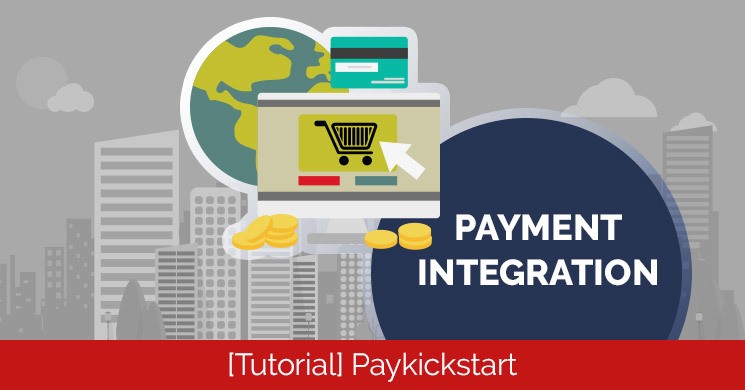Click on the hamburger menu at the top right and select “Integrations” from the drop down.
The first thing you’ll see is Paykickstart warning you that there is currently no payment service connected. So go ahead and click on the “Add a Payment Gateway” button.
There are currently 5 payment services available with more being added, but the vast majority of users should be covered with what is currently available.
1.
Authorize.net2.
Braintree3.
EasyPayDirect4.
PayPal5.
StripeFor this training we will use the most popular option PayPal, but the process is similar for each. It is also the only platform that if authorized allows instant affiliate payments through its API, which can be done on a per affiliate basis.
The “Account Name” is the name you want displayed in your dashboard for the linked PayPal account. Choose your currency and input your PayPal account email >>> confirm >>> And then “Connect”.
You’ll be taken to the PayPal login page to login and grant permissions to Paykickstart for payment transaction. You’ll then be redirected back to the Paykickstart dashboard and will see that PayPal is now connected. Congratulations, you can now charge clients!
You can now add additional integrations including multiple PayPal accounts OR the same PayPal account with different currencies. Just remember to ensure you are using a solid naming convention for your different accounts.
Now that your payment integration is setup the next step is to create your campaign.